MCP Server Settings
MCP Service Types
The JianDan platform supports two types of MCP services.
- Online MCP Service
Online MCP services use MCP services transmitted via HTTP Streamable and SSE. These services can be MCP services provided publicly by service providers, such as Gaode MCP, Bocha MCP, Baidu AI Search MCP, etc., or they can be MCP services that users set up and run on their own servers.
- Local MCP Service:
Local MCP services run on the user's computer and are called via inter-process communication (stdio). Examples include File System MCP, Browser Operation MCP (Playwright), etc. When using a local MCP service, the JianDan Intelligent Agent needs to communicate with the MCP service process running on the user's computer. Users need to install the Local MCP Proxy tool.
You can find the MCP service you need in various open source communities and install and integrate it into the JianDan Intelligent Agent platform:
https://github.com/modelcontextprotocol/servers
Integrating MCP Services
Users can integrate various types of MCP services.
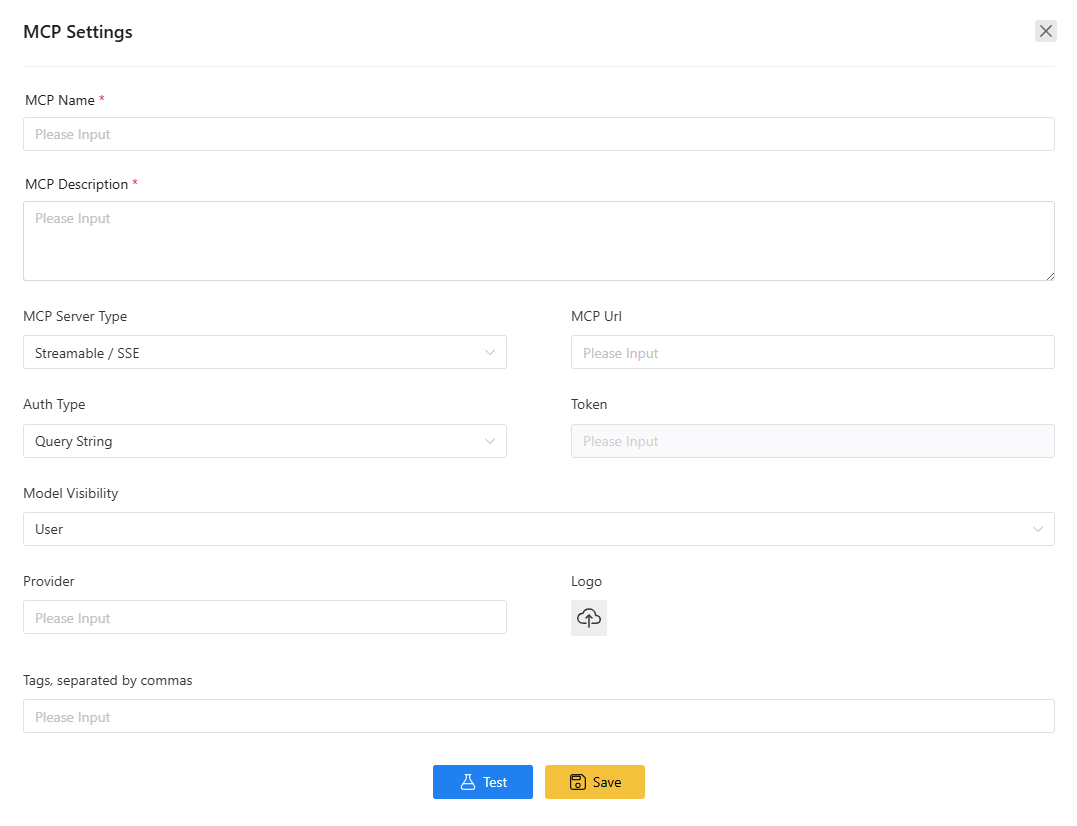
Name
The name of the MCP service used for user identification.
Description
A description of the MCP service.
Server Type
The type of MCP service, selectable as either Streamable / SSE or Stdio.
MCP Service URL
When the selected MCP service type is Streamable / SSE, the corresponding URL needs to be set.
Authentication Method
Some MCP services require authentication. Here, you can choose the authentication method.
Query String: This means that information such as the apikey is directly written in the URL. When this method is selected, no Token is needed. Services like Baidu AI Search use this method for authentication.
Bearer Token: The apikey and other authentication information need to be passed via a Bearer Token; a Token must be set. Services like Bocha MCP use this method for authentication.
Token
When the authentication method is Bearer Token, the corresponding Token needs to be set.
Local Service Name
When the selected MCP service type is Stdio, a local service name must be set. This name corresponds to a service name in the Local MCP Proxy tool, as shown in the red box in the image below, where "fetch" and "playwright" are two service names.
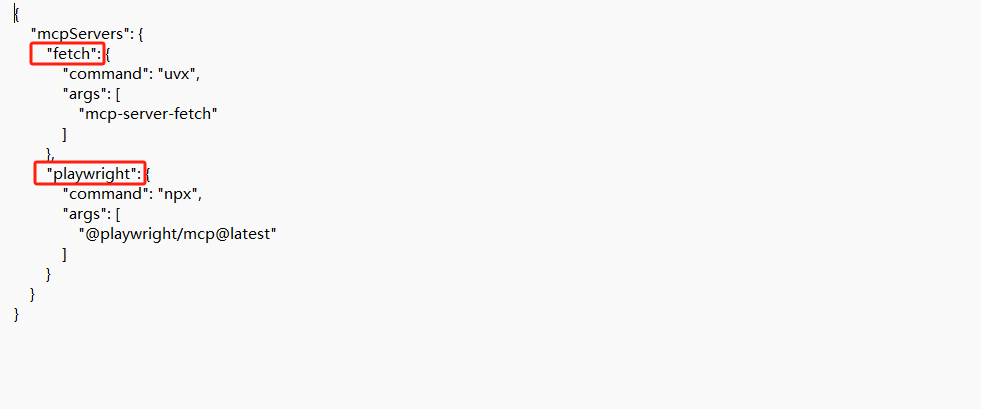
Visibility Range
Set the visibility range of the MCP service. There are three visibility ranges:
- Public: Provided uniformly by the platform’s large language models, visible to all users.
- Tenant Visible: Only visible to users within the same tenant, configurable by the tenant administrator.
- User Visible: Only visible to the users who integrated the service. Models integrated by ordinary users can only be set to this range.
Provider
The provider of the MCP service.
Icon
The logo icon of the MCP service.
Tags
Custom tags defined by the user, separated by commas or spaces.
Testing MCP Service
After configuring the MCP service, you can click the Test button to check if the MCP service is available. If the connection is successful, it will display: Connection Successful along with the corresponding number of tools, resources, and prompt words.
For local MCP services, the first run often requires downloading and installing many dependencies, so it usually takes a long time during the first test. Please be patient. If a network timeout error occurs, please try again.
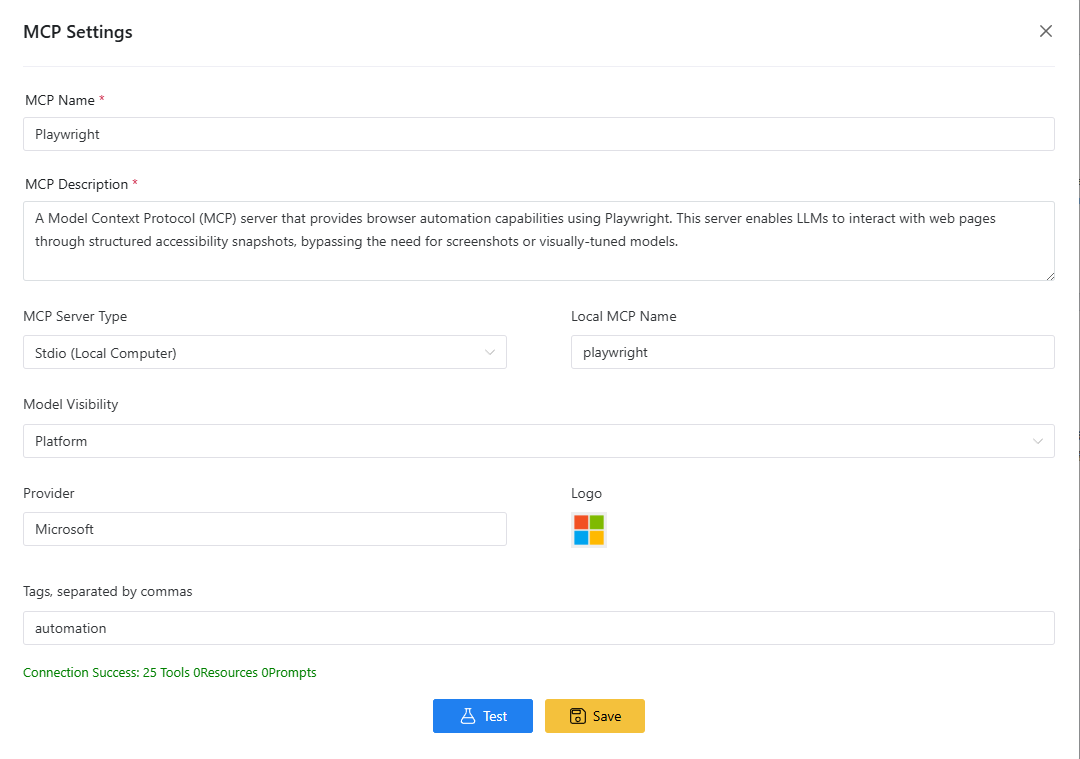
MCP Service Details
After configuring and saving the MCP service, you can click to view the MCP service details, including the corresponding tools, resources, and prompt words. The MCP service functions can also be invoked manually.
